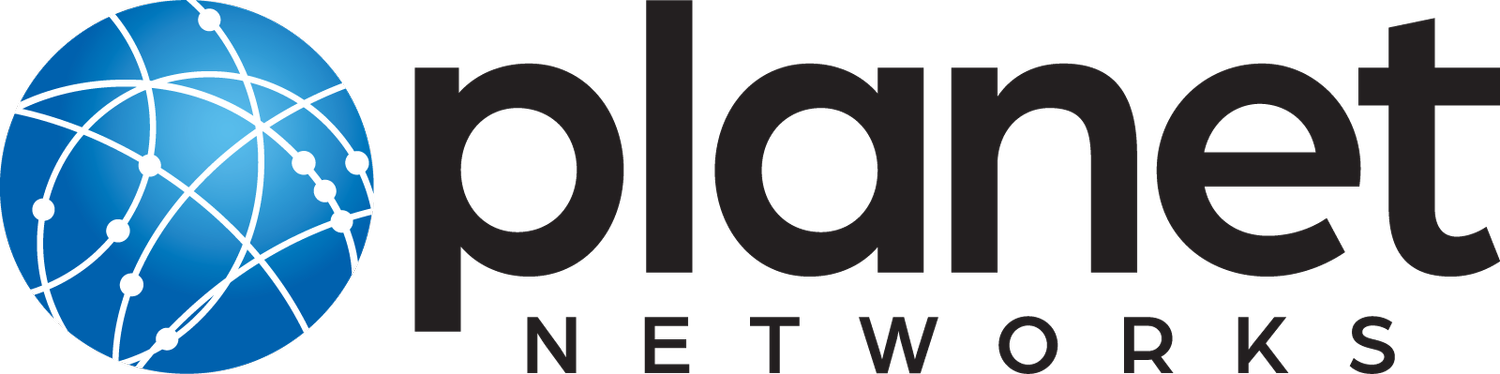Cloud Phone User Guide
Below you will find how to use the most common features of Planet’s cloud phone systems. If you need assistance, please contact our technical support team at 862-300-3150 or support@planet.net.
Using the Softkeys:
The softkeys are buttons whose functionality changes based on corresponding onscreen labels.
Many phone functions are activated by pressing the key which corresponds to an onscreen label. These functions change based on the state of a call. Using the picture to the right as an example, the “DND softkey” refers to the third button.
Placing a call:
Use the keypad to enter the phone number you wish to call.
To correct a mistake when entering a phone number, press the “Delete” softkey.
Press the down arrow repeatedly to select a previously called number.
Press the “Send” softkey to start the call.
To end the call, press the “End Call” softkey, or hang up the handset.
Press the corresponding speed dial softkey to place a call to that contact.
If a BLF contact’s softkey is green, they are available; if it is red, they are unavailable.
Using Speakerphone / Handset:
Pick up the handset at any time during a call to switch audio output from the speaker to the handset.
Pick up the handset before dialing to place a call through the handset. Pick up the handset after dialing to start the call through the handset.
To engage speakerphone at any time, press the speaker button (bottom-right). Press the speaker button again to disengage. The icon in the top-left corner of the screen will change to reflect whether speakerphone is engaged.
Changing the volume:
Use the volume button (circled in red) to change the speaker or handset volume at any time. The volume of the speaker of handset is displayed onscreen upon pressing one of them.
Muting a call:
Press the mute button (circled in red) to mute the microphone. The screen will indicate that the call is now muted.
Press the mute button again to unmute the call.
Call Hold / Resume:
Press the hold button (circled in red) to place a call on hold. The screen indicates that the call is on hold.
To resume a held call, press the hold button again or press the “resume” softkey.
Transferring a call:
Press the transfer button (circled in red) or the “transfer” softkey to begin a call transfer. The current call is placed on hold. Enter the number you wish to transfer the call to. Alternatively, use the down arrow to scroll through recent calls to select a number.
Press the “B Transfer” softkey to transfer the call directly (blindly).
Press the “send” softkey to start a call with the number you want to transfer to. When that party answers, press “transfer” to transfer the two calls.
Placing Multiple Calls:
Place the first call on hold.
Press the “new call” softkey; then enter the number you wish to call and press the “send” softkey (alternatively use the down arrow to select a recent call).
Use the up and down arrow keys to switch between selected calls. Press the “resume” softkey to continue that call and place all other calls on hold.
Use the “Swap” softkey to switch between active calls (placing the other call on hold).
Parking Calls
While on an active phone call, press one of the “park” soft keys on your screen.
Once you place the call on park, you or another phone user may pick it up on the same phone, or another phone that has the park feature enabled.
Redialing and Call History:
To redial a previously called number, press the redial button (circled in red). Use the up and down arrow keys (center) to select the desired call, and press the redial button or the “send” softkey to begin the call.
Press the redial button twice to redial the last-dialed number.
Using Do Not Disturb:
Your phone will not ring, and all calls will go directly to voicemail when enabling Do Not Disturb.
To enable or disable Do Not Disturb, Press the “DND” softkey. An icon appears on the top-center of the screen to indicate that DND mode is on.
Placing a Conference Call:
Place or answer a call from the first party you want in the conference.
Press the “conference” softkey to place a new call. The first call is placed on hold.
Enter the number of the second party (or use the down arrow to select a recent call) and press the “send” softkey.
When the second party answers, Press the “conference” softkey again to join both calls together.
Use the “split” softkey to split the conference into individual calls, which places each on hold.
To manage a party in the conference:
Press the “manage” softkey and use the left and right arrow keys to select the desired party.
Press the “far mute” softkey to mute (and unmute) that party.
Press the “remove” softkey to remove that party from the conference.
Checking Voicemail:
Press the voicemail button (circled in red) to dial voicemail. This button illuminates green when there are new voicemails.
Enter your PIN and press “#”.
Follow the prompts to play voicemail messages.
The message waiting indicator on the idle screen indicates that one or more voice messages are waiting at the message center. The power indicator LED slowly flashes red.
Changing the Voicemail PIN:
Press the voicemail button (circled in red) to dial voicemail.
Enter your PIN and press “#”. The default PIN for new users is “2580.”
Press “0” for mailbox options.
Press “5” to choose “change PIN.”
Enter a new 4-digit PIN number
Changing the Voicemail Message:
Press the voicemail button (circled in red) to dial voicemail.
Enter your PIN and press “#”. The default PIN for new users is “2580.”
Press “0” for mailbox options.
Press “1” to choose “record unavailable message” Follow the prompt to record a new voicemail message.
Connecting Your Phone at Home:
Use provided ethernet cable plugged from port on phone labeled “internet”, directly to your router.
Plug power adapter in to power port on back of phone labeled “DC5V”.
Phone will then power on and be ready for use.